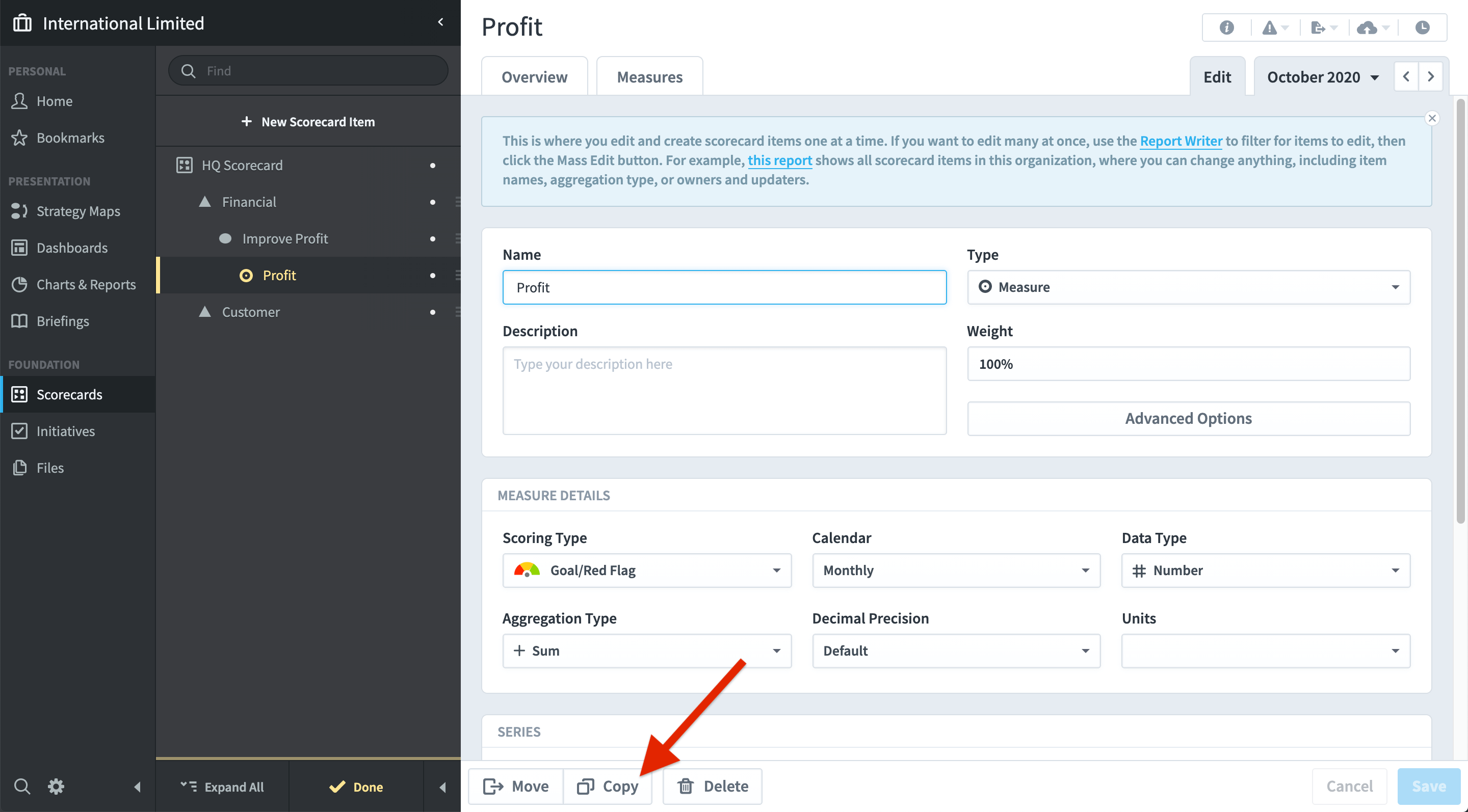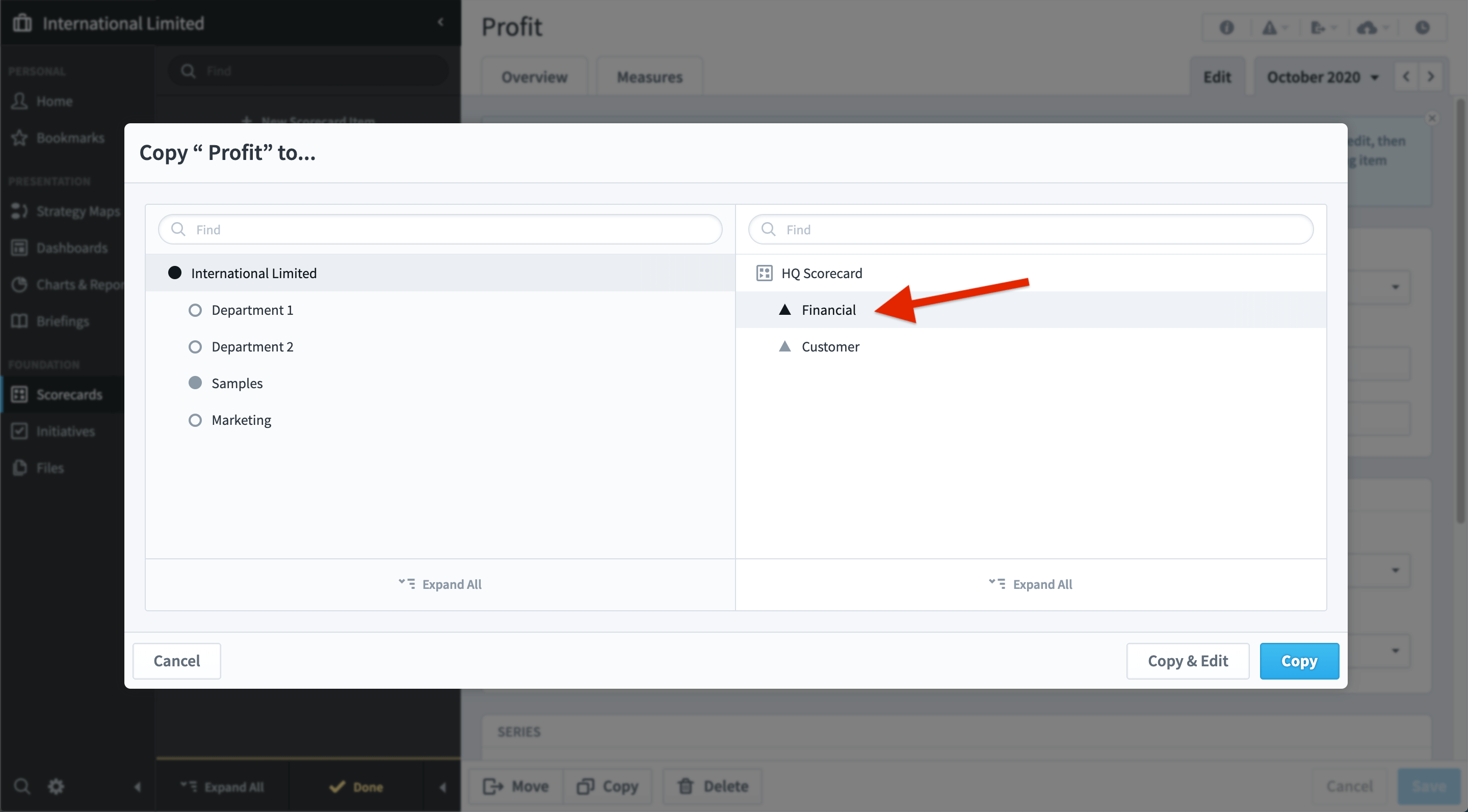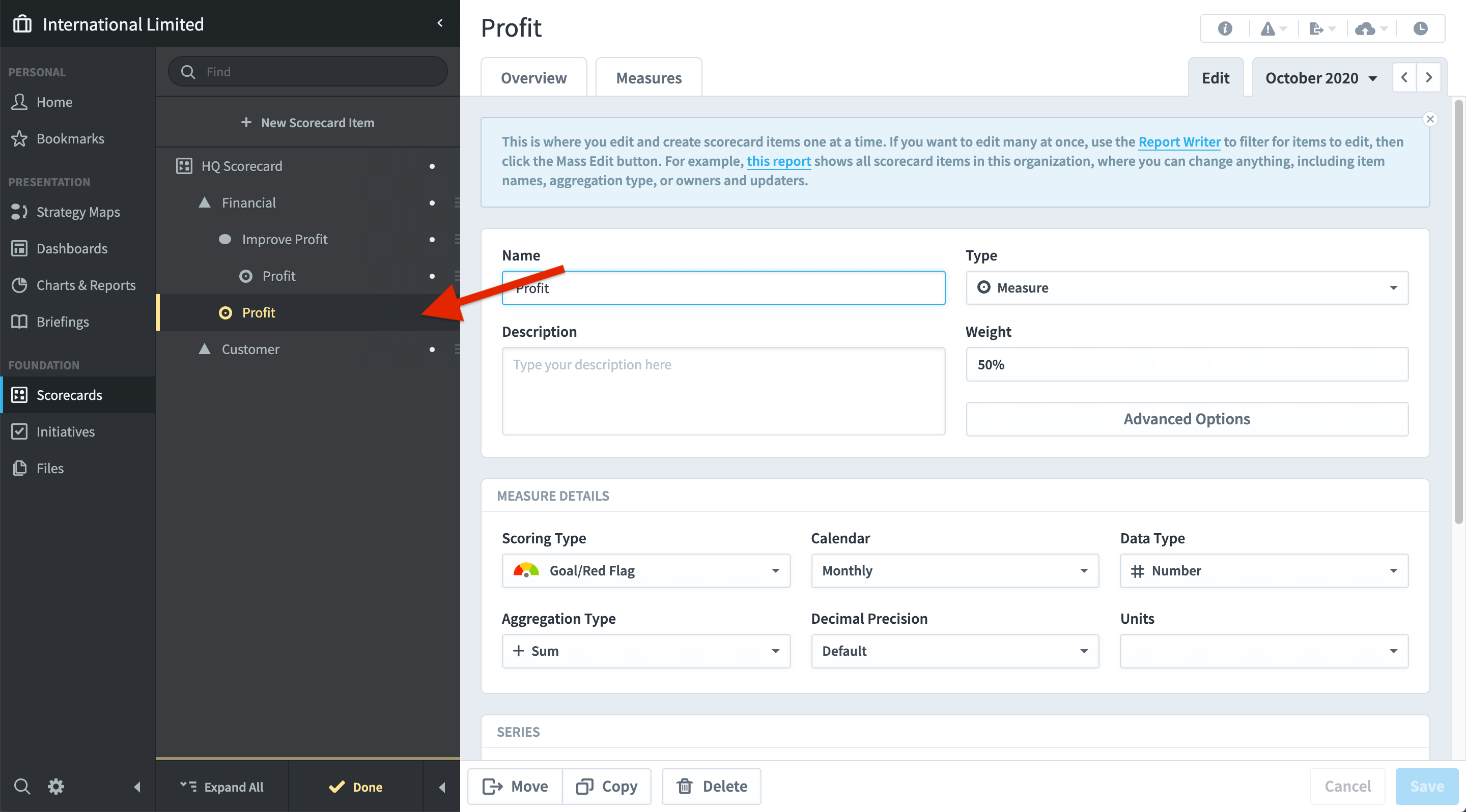Objects within the application can be copied or moved to different locations. However, please be aware the Copy function does not work like a typical copy.
Every object in the application is unique. The application will not intentionally allow duplicate data (you can use the same name for an object, but the application assigns a unique ID). This is important as it maintains the integrity of the data (actual values) that you add.
Copy
Copy will copy an object to a new location. You can copy any object or tree. This may be a Measure, Objective plus Measures, Perspective or even an entire Scorecard. Copy applies to Initiatives and Dashboards as well.
Copy will copy the structure only. It will not copy the data. This is useful, for example, if you have several Scorecards that are similar in structure.
To copy an object, for example, a Measure, go to the Measure and click on Edit. You will see a Copy button at the bottom of the screen:
Click on Copy. The application will bring up the Organisation structure. You need to select the destination for the copy. In the example below, we have highlighted Financial
Click on Copy and the copied version of the Measure, including the thresholds, but not including the data, will appear in the new location.
Move
To move an object, do exactly the same as you would for Copy, but in this case click on Move instead of copy.
The only difference is the object(s) and the thresholds, including the data, will be moved to the new location, and will no longer appear in the old location