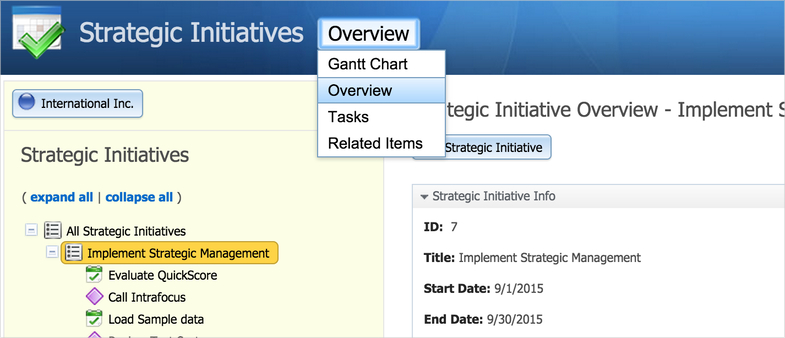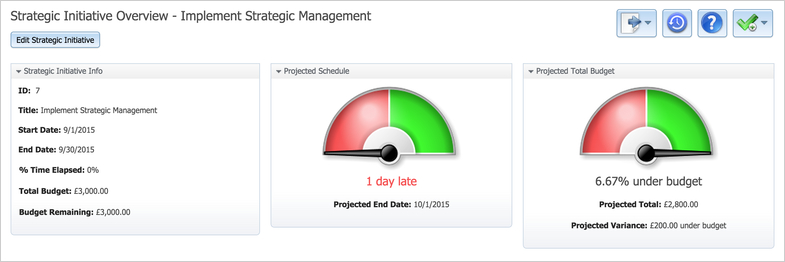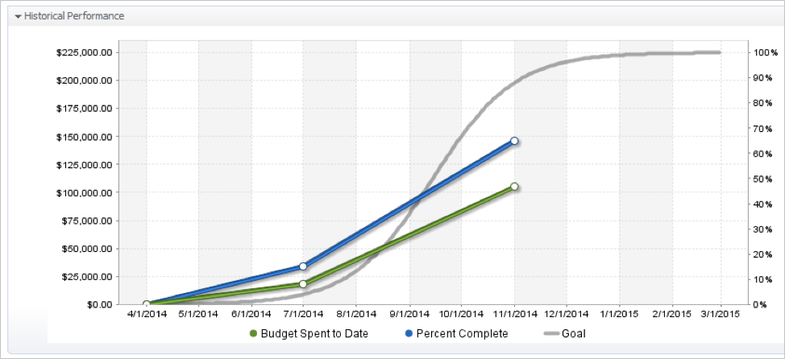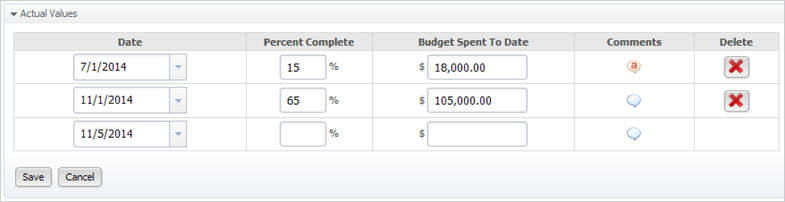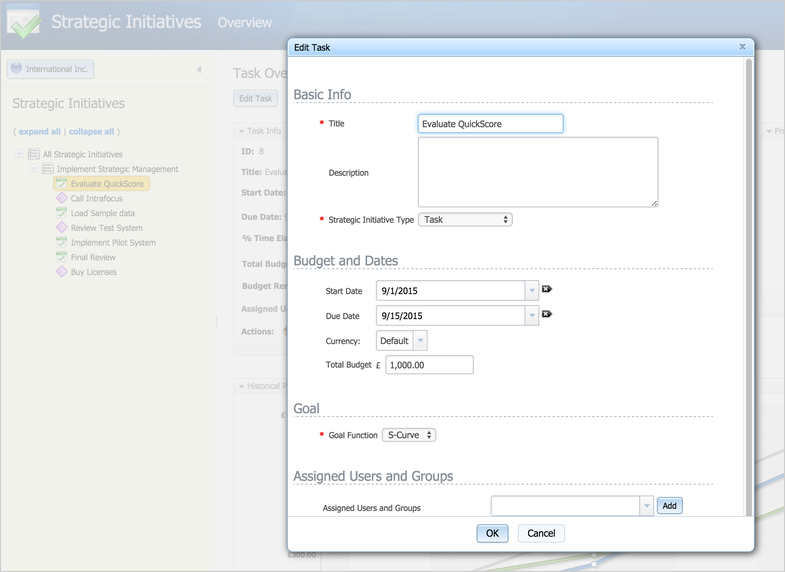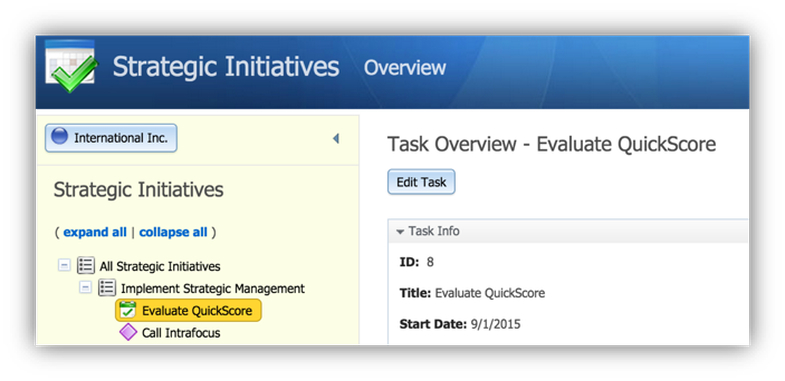In QuickScore Version 2.10 the ability to add Strategic Initiatives to a scorecard has been introduced. This has been achieved through the use of an Earned Value Management set of metrics defined within the Strategic Initiatives section.
This is a significant new function allowing users to track project progress (meaningfully) in a scorecard.
The following covers the newly added Earned Value Management (EVM) functionality. EVM is an important technique for measuring project performance and progress. To incorporate the necessary EVM components, the system’s existing Initiatives section has been enhanced to include visualisations for projecting schedule and budget.
To explore the new EVM enhancements, login to QuickScore and go to the upper left drop-down menu. Select “Initiatives” from the main drop-down and “Overview” from the secondary menu.
New Feature – Projecting Schedule and Total Budget
The Overview screen’s top-most section now displays two speedometer gauges that visualise: (1) the projected end date and how that relates to the scheduled end date (2) the projected total budget and the projected variance against the planned budget.
New Feature – EVM chart
The Overview screen’s middle section now exhibits a new Historical Performance chart which provides an EVM visualisation. This chart provides a historical timeline of the initiative’s progress, providing a side-by-side time-based comparison of the budget spent and percentage completion against the overall goal. This goal can be an S-Curve or Linear.
New Feature – Actual Values
The “Actual Values” section, found in the Overview screen’s lower area, allows for status updates. Here a user can supply the “Percent Complete”, “Budget Spent To Date”, and “Comments” data for a particular date. This is an important enhancement in that the system now retains an ongoing history of how an initiative’s status has changed over time.
Overhaul of the Create/Edit Initiatives Form
A Strategic Initiative is created by right-clicking on the left-side Initiatives hierarchy and selecting “New Strategic Initiative and/or New Task and/or New Milestone”. An existing Strategic Initiative/Task/milestone is edited by right-clicking on the Object in the hierarchy and selecting “Edit”. Both of these actions will launch the Create/Edit form. This form now focuses solely on an Initiative/Task/Milestone definition, whereas the status update capability has now been separated out, expanded, and relocated elsewhere. The Create/Edit form’s contents have been expanded to capture the following:
- Basic Information: Title, Description, Initiative Type (Initiative/Task/Milestone).
- Budget and Dates: The planned Start Date, End Date, and Total Budget.
- Goal (a brand new feature): Here a user can define how a Goal is represented on the Overview screen’s main chart. One option is the EVM-style “S-Curve”. The other option is a standard linear projection. If the latter (Linear) option is chosen, a user can then enter any planned “Major Expenditures” that would otherwise interfere with the linear rate of progression.
- Assign users and groups to this Initiative/Task/Milestone.
Effects of Action Plan Hierarchy
The Action Plan hierarchy appears in the left-most pane and appears much as it has in previous SMS versions. There is an important change in how Actions, nested beneath an Action Plan, will impact that parent Action Plan. It is possible to enter “Status Updates” (i.e. Budget Spent) for both an Action Plan and its subordinate Actions. If no “Status Update” has been provided for the parent Action Plan, it’s “Budget Spent” amount will be derived from the subordinate Actions’ “Budget Spent” amounts.
Using Initiative Values in a Scorecard Metric’s Equation
Another significant enhancement is that a calculated metric, found in the Scorecard area of QuickScore (see Calculated Metrics if you are not familiar with this function), can now reference many different values attributed to an Initiative/Task/Milestone. When setting a Calculated Metric’s equation field, the following formula is used to reference Initiative/Task/Milestone values: I([Acronym],[ID]) For [ID], substitute in the Initiative/Task/Milestone ID value. This is found on the Initiative/Task/Milestone > Overview screen in the top left corner.
For [Acronym], substitute in the appropriate acronym as found in the list below:
| Acronym | Description |
| BSTD | Budget Spent to Date |
| BR | Budget Remaining |
| TB | Total Budget |
| PTB | Projected Total Budget |
| PBV | Projected Budget Variance |
| PBVP | Projected Budget Variance Percentage |
| PC | Percent Complete |
| PTE | % Time Elapsed |
| PSV | Projected Schedule Variance |
A real-world example:
I(TB,1001)
where “TB” is the acronym for Total Budget and 1001 is the Action Plan’s ID value. [note: do not include square brackets]
If you require further help, contact us at the Intrafocus Helpdesk or take out a free trial of our balanced scorecard software