Scorecards are the ‘engine’ of the application. Without a Scorecard, nothing else will work. A Scorecard has to contain Measures, and can optionally contain Objectives, Themes, Perspectives and Linked Items.
So a Scorecard can be thought of as a ‘container’ for all of these item types.
Click on Scorecards. You will be asked to select your Organisation if you haven’t already done so.
The Create a Scorecard dialogue box will appear.
Click the blue Create Scorecard button.
Note: If a Scorecard already exists, you will be taken to the Scorecard.
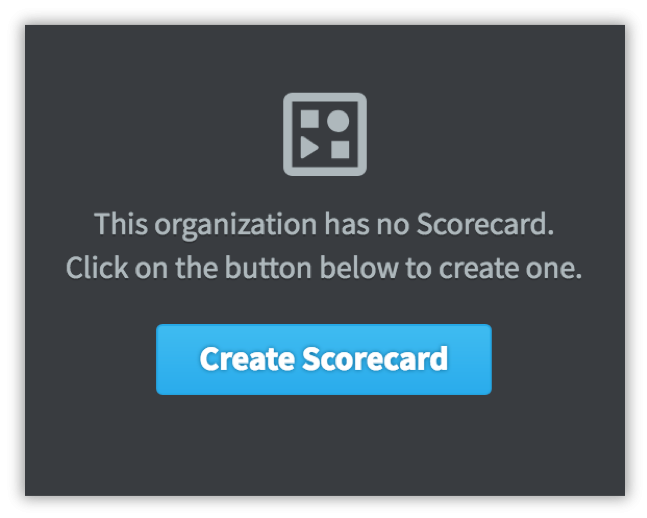
Type in the name of the Scorecard (we have called this one HQ Scorecard) and add a description.
You can optionally add search Tags that can be used at a later date to search for this Scorecard. Click the blue Create button and the application will create the Scorecard for you.
At this point the application will expect you to create a Perspective. We will not do this so click on Cancel (bottom-right) then the Overview tab (top) to view the empty Scorecard container you have created.
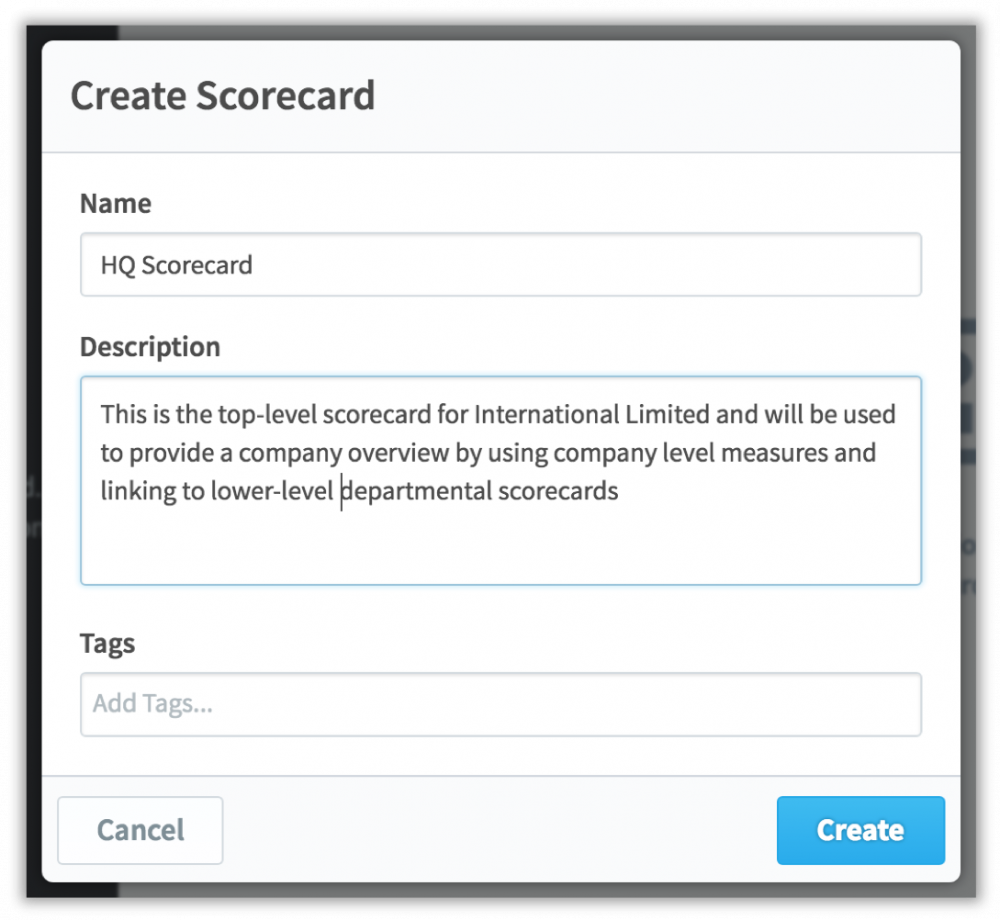
The Scorecard will be created as below. Please note, at this time it contains no data – this will be derived from your Metrics at a later date.
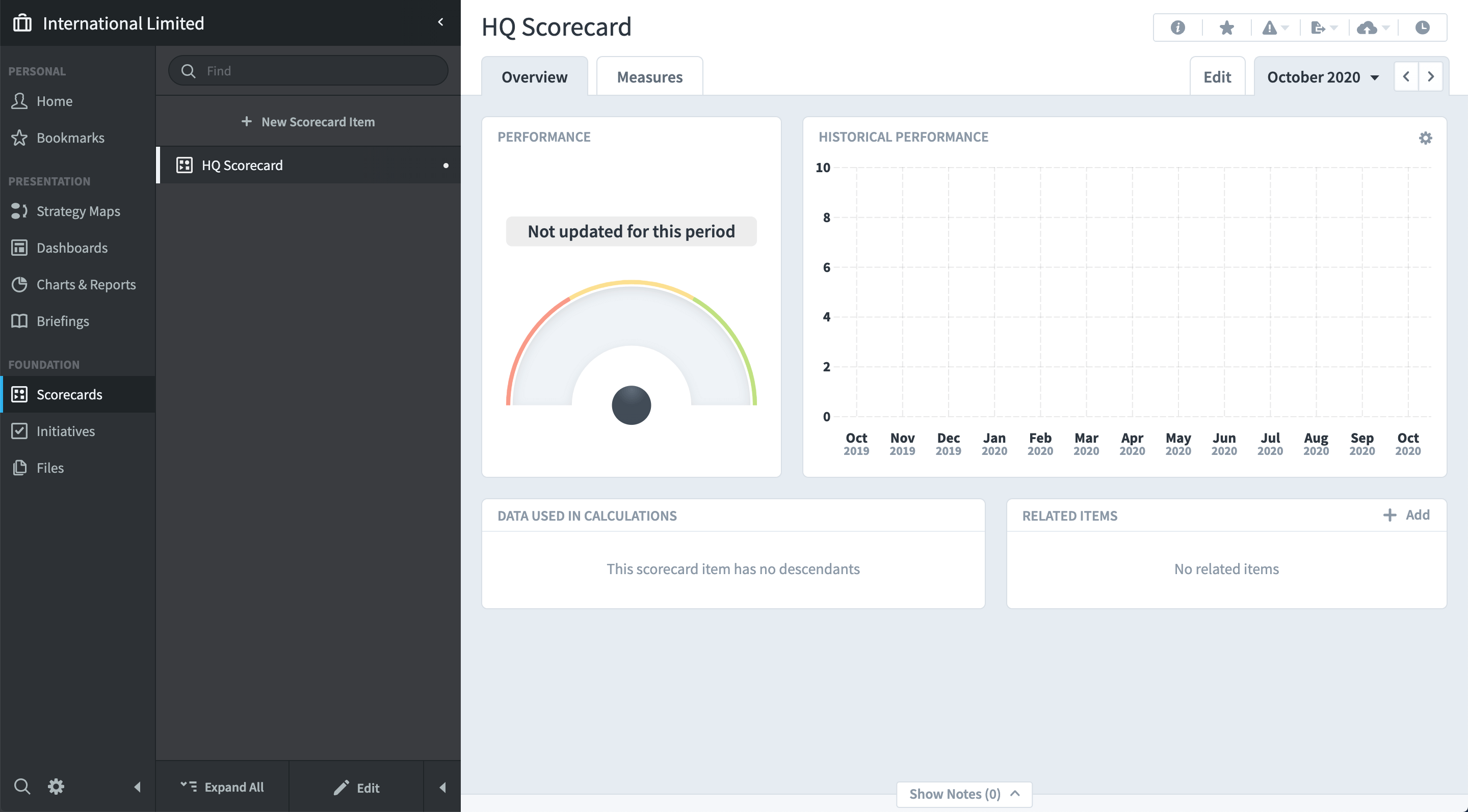
The next step is to structure your Scorecard. For the system to be useful, you must add some Measures. You can optionally add items like Themes and Objectives.
