Locking Measures (after a defined time) is an administrative function.
You need to be an Administrator to lock measures. This is a Global function.
Click on the small cog at the bottom left-hand side of the screen to open the Administration view
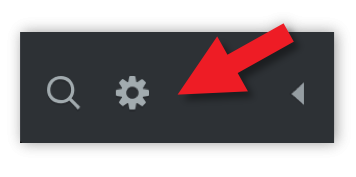
Under Confuguration click on Calendars.
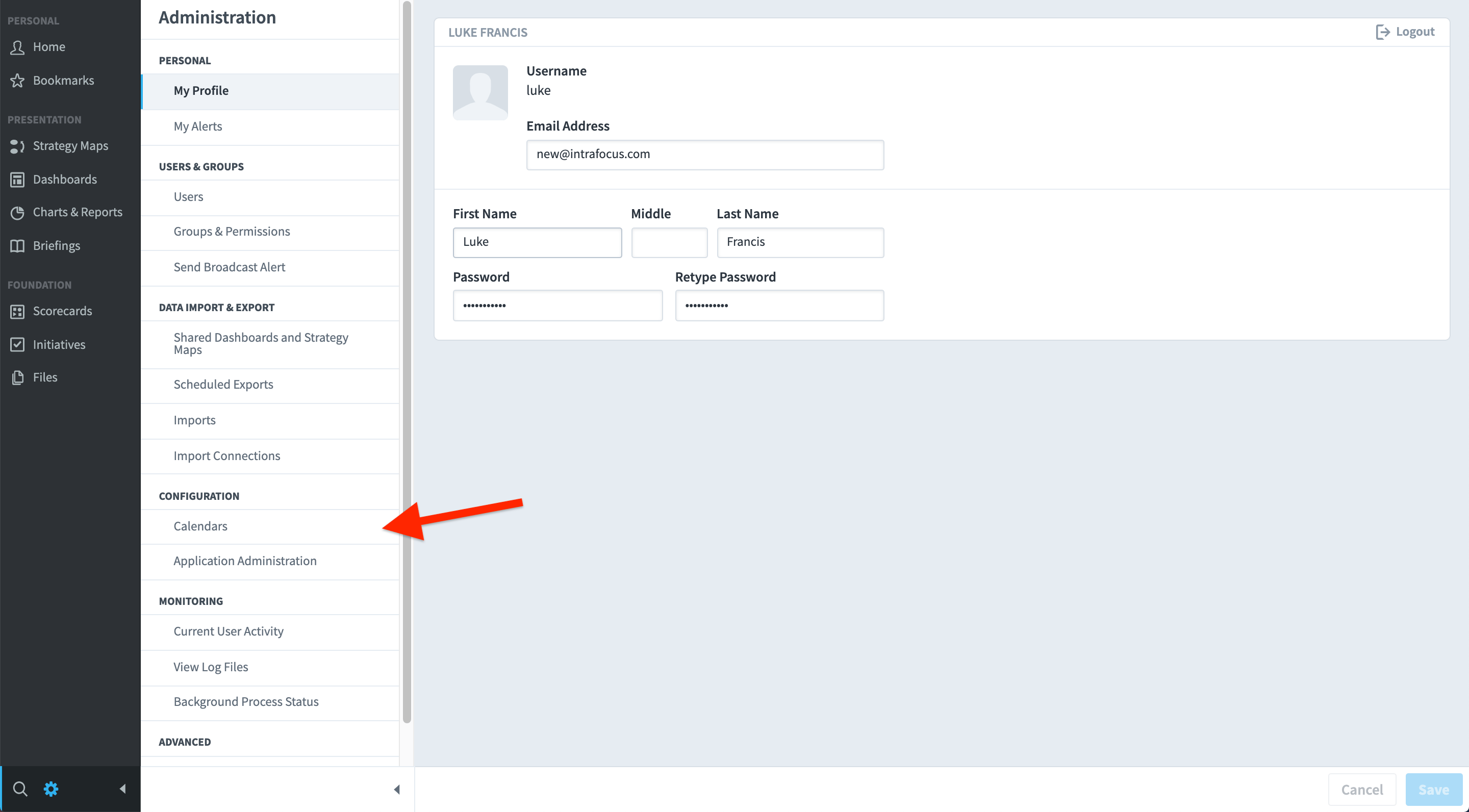
In the right-hand panel click on Monthly and then click on Edit Calendar.
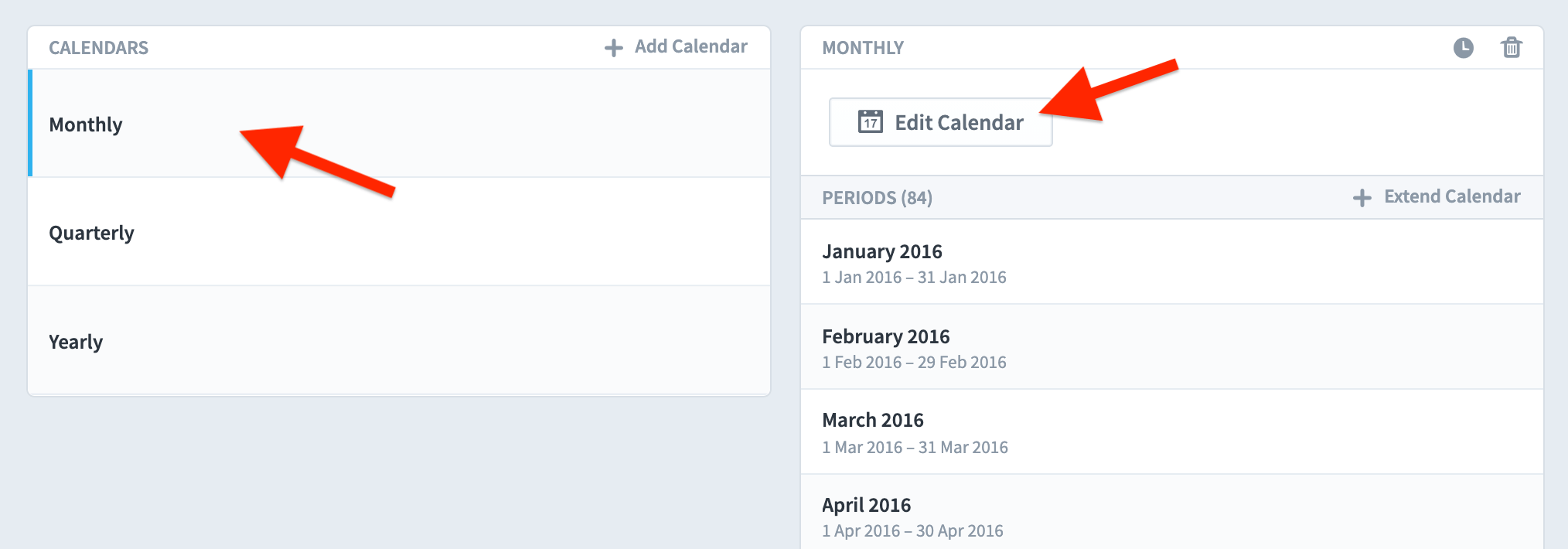
The Edit Calendar dialogue box will appear.
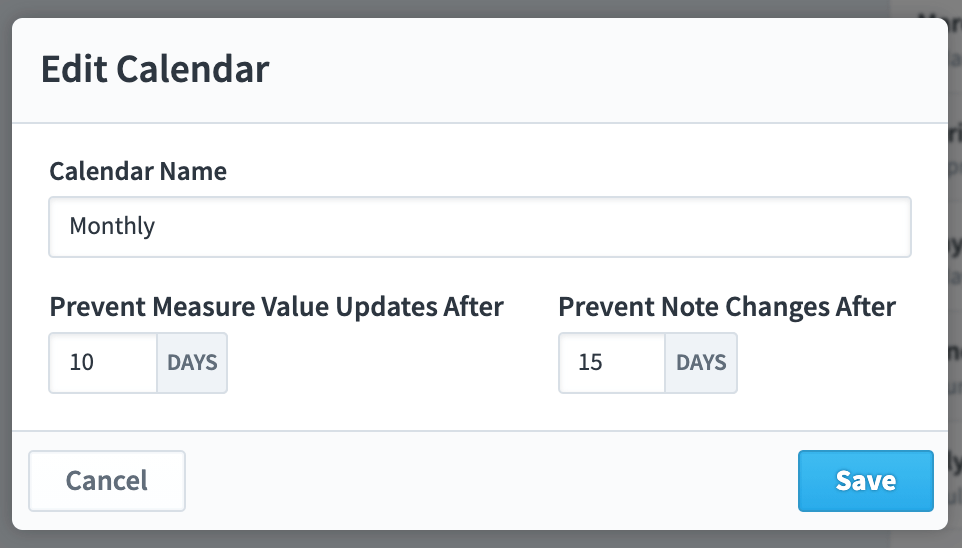
In the box under Prevent Measure Value Updates After add the number of days after the end of the month that you will allow updates to take place. In this example we have said for 10 days.
You can optionally prevent note changes as well. In the example above we have restricted note changes to 15 days after the end of the month.
Click the blue Save button to save your changes.
