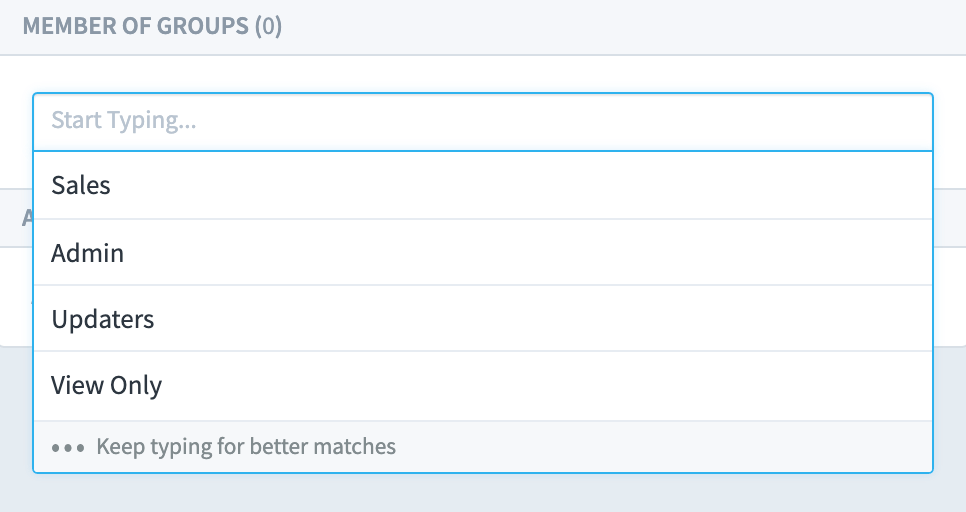Users do not have permission to do anything until they have been added to a Group.
Adding a User
Click on the small cog at the bottom left-hand side of the screen to open the Administration view.
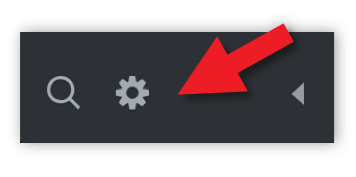
You will be presented with the Account Information screen. Click on Users under Users & Groups.
You will see the following:
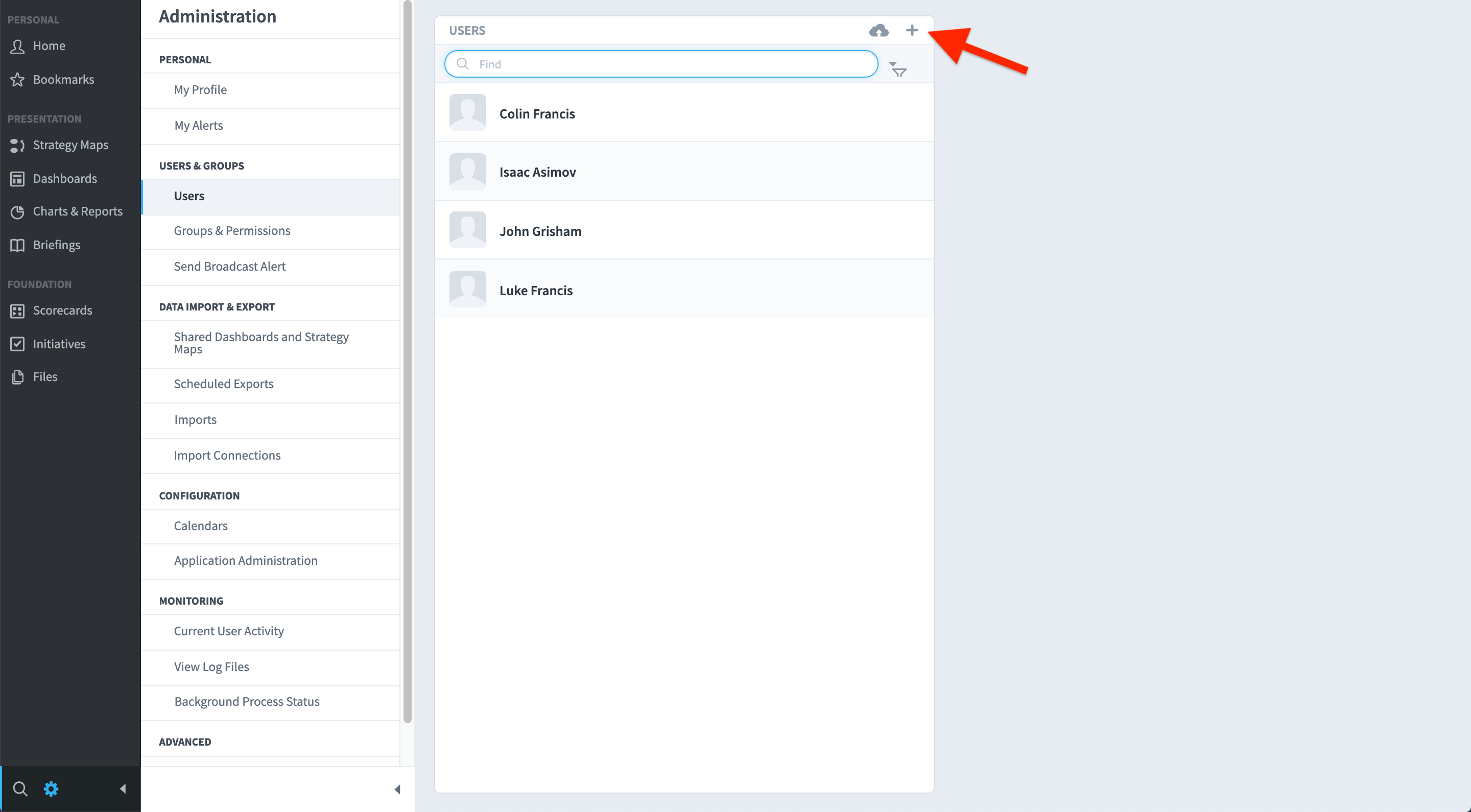
Click on the + icon to add a User.
The New User dialogue box will appear to the right. Add the new User details. Don’t forget to click Save.
Important Note: Fields are case sensitive.
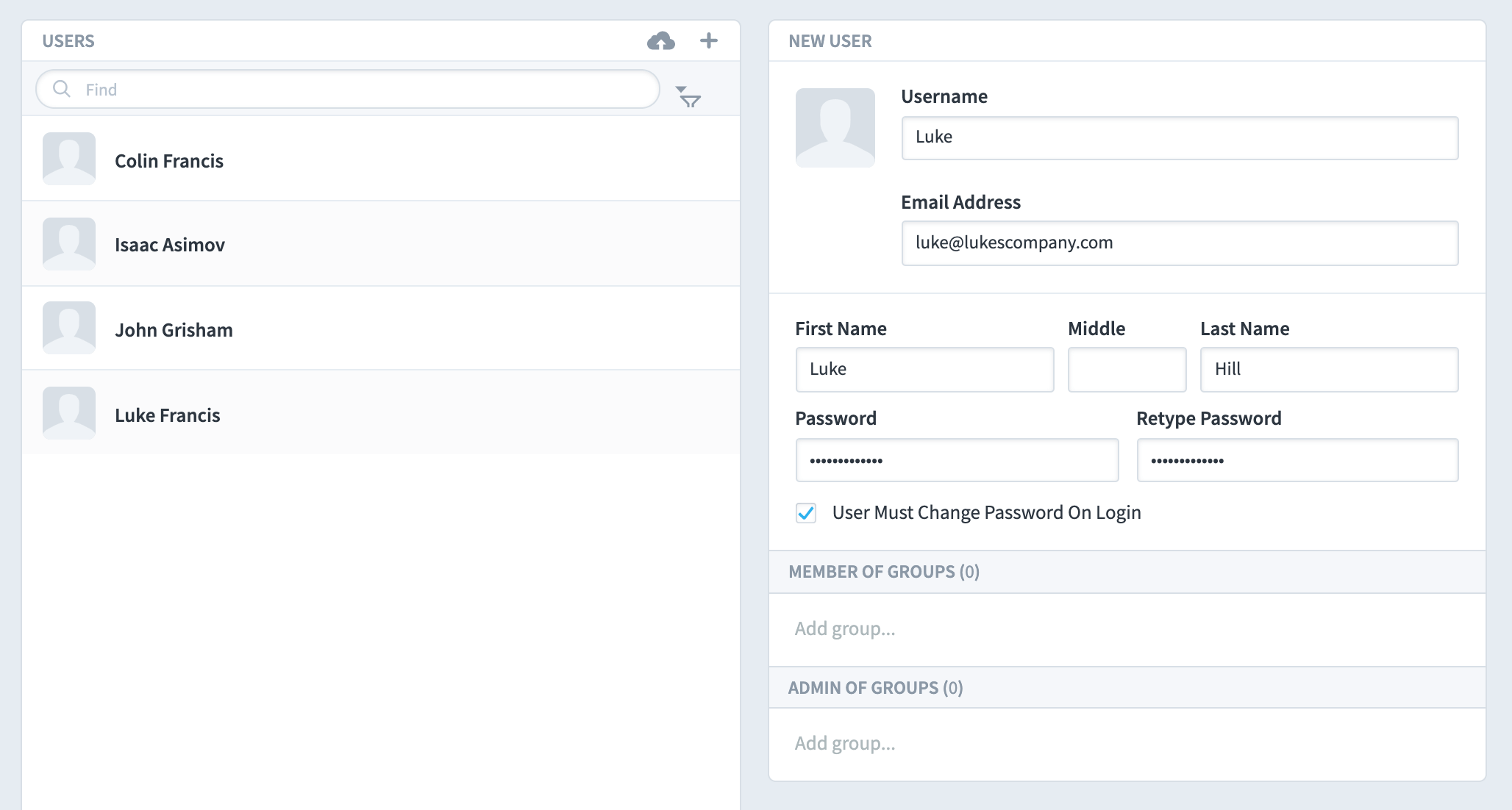
Next, add the User to a Group
– do not forget to do this!
Click on Member of Groups and select the Group into which you want this user to be a member.